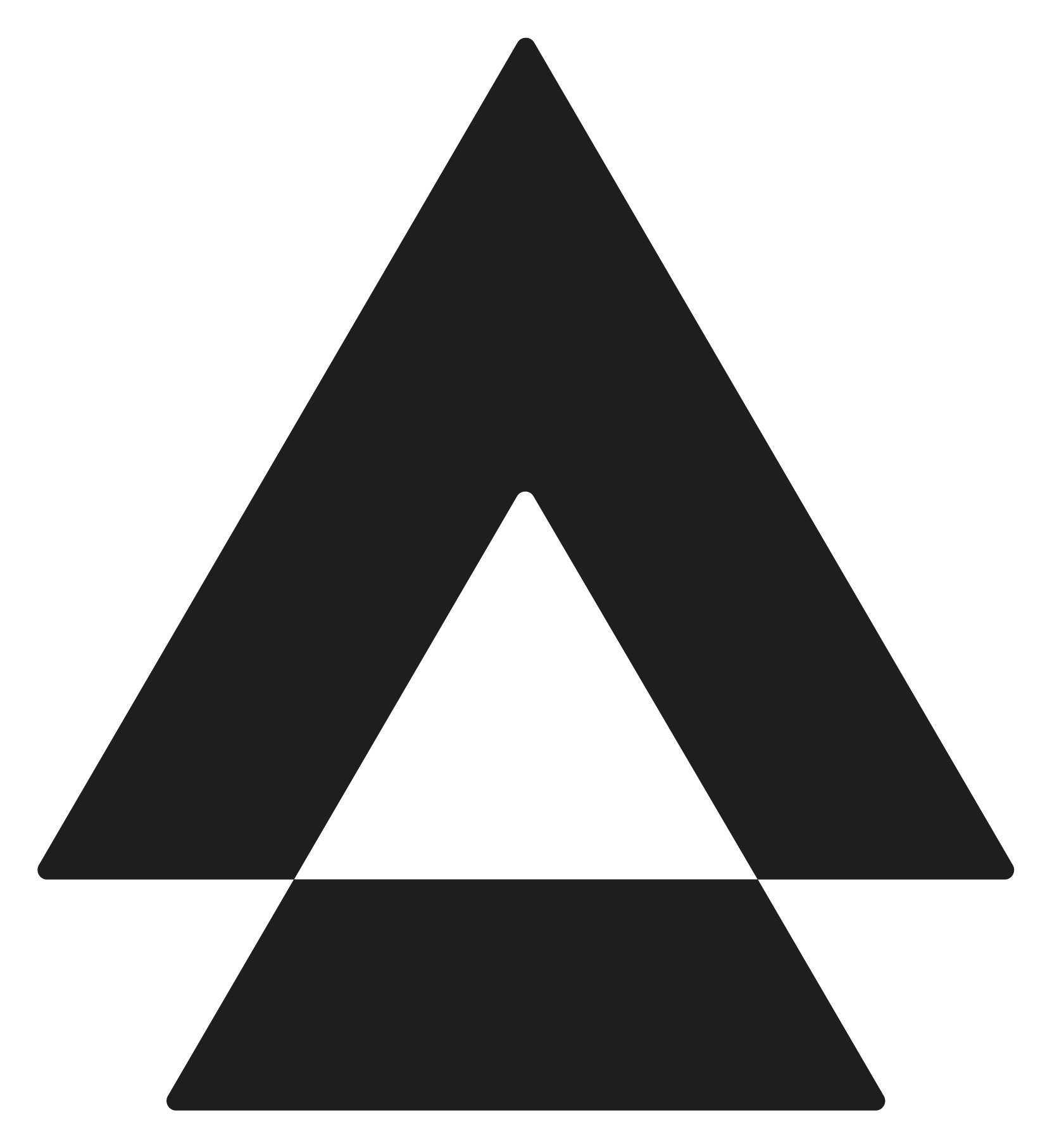Appearance
Prerequisites
To use APLYiD’s API you must have an active account with us. You will also need to let your APLYiD Account Manager know that you are interested in using the API as they will need to enable API access for you.
Testing Account
To set up a testing environment, follow these steps:
For APAC: Visit https://integration.aplyid.com/account/terms.
For the UK: Visit https://integration.aplyid.co.uk/account/terms.
After creating your account, contact our support team at support@aplyid.com to have your testing account activated.
Developer Dashboard
Once your API access has been enabled, your Company Admin user account will have visibility of the Developer menu in our web application. In the relevant environment, navigate to Preferences -> Developers
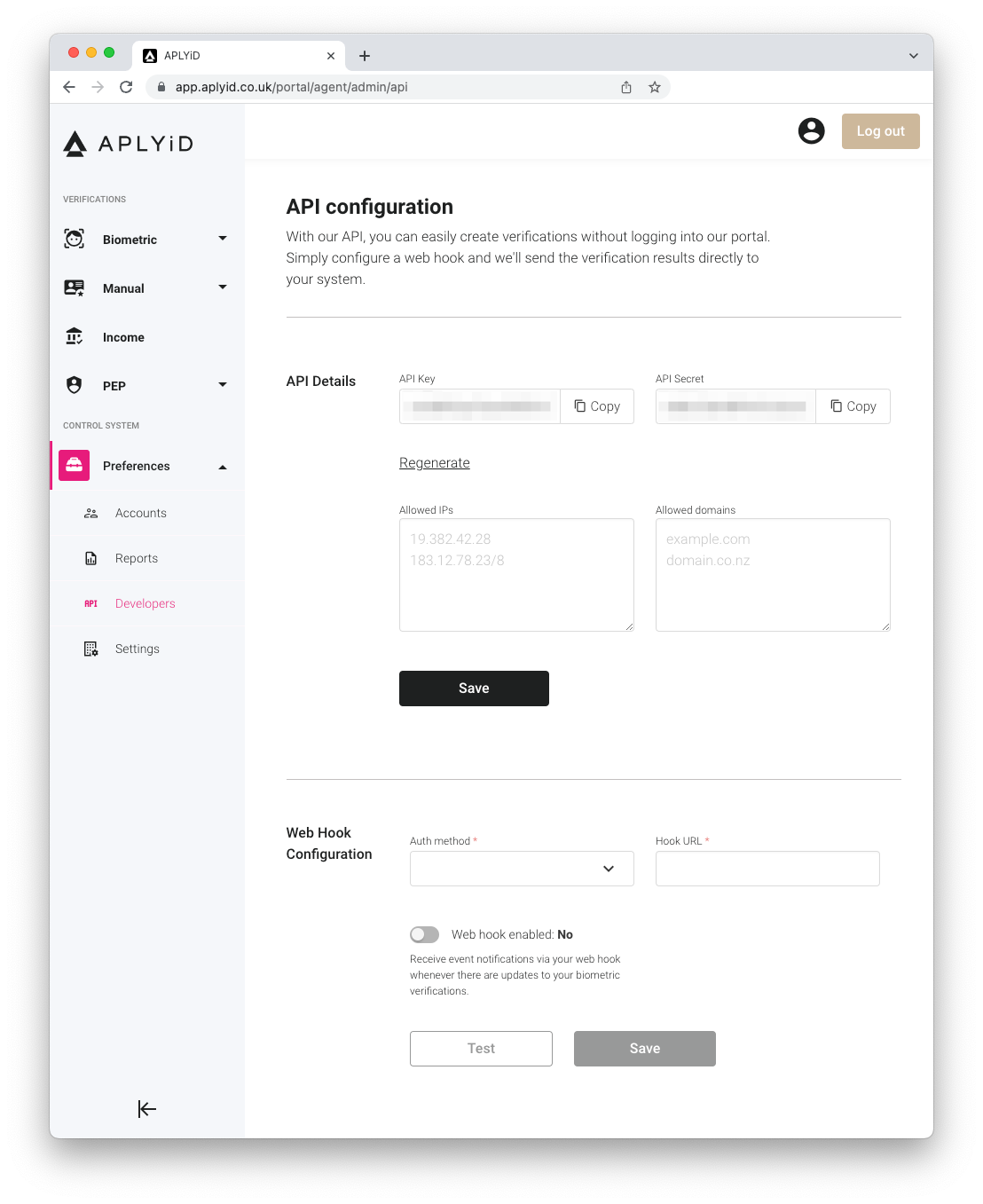
API Key and Secret
Please note: your API Key and Secret are generated by APLYiD and cannot be edited. However, you can use the Regenerate button at any time to invalidate your old Key + Secret and generate new ones (which must then be entered into your system). You may wish to regenerate from time to time, or if you believe your credentials have been compromised.
NOTE
Please note that both API Key and API Secret are required for authentication, regardless of the version of our APIs. Refer to Authentication section of each version for more details.
IP Restrictions
You may use the IPs field to specify an IP address range used by your system; we recommend to keep the range as small as possible. Requests to our API originating from other IP addresses will be rejected.
Allowed domains
You can use the domains field to specify any domains you will use for redirect URLs. Requests to our API using a redirect_success_url or redirect_cancel_url with any other domain will be rejected.
Web hook configuration
You may configure a web hook on your system to receive events (including results) about your Biometric Verifications. Described further in section Receiving events at your web hook.
User Accounts
The Company Admin user account has control over user accounts in APLYiD. By navigating to Preferences -> Accounts, they can see all user accounts and create new users.
Ownership of Verifications
By default, verifications created via API will be “Created By” a hidden user account called API Agent. You may notice, for example, in usage reports that many (or all) verifications show as created by the API Agent.
If desired, your system can assign ownership of verifications to specific APLYiD user accounts. In the Account list, for any Approved user select Actions -> Edit, and take note of that account’s API Key (shown with their Personal Details).
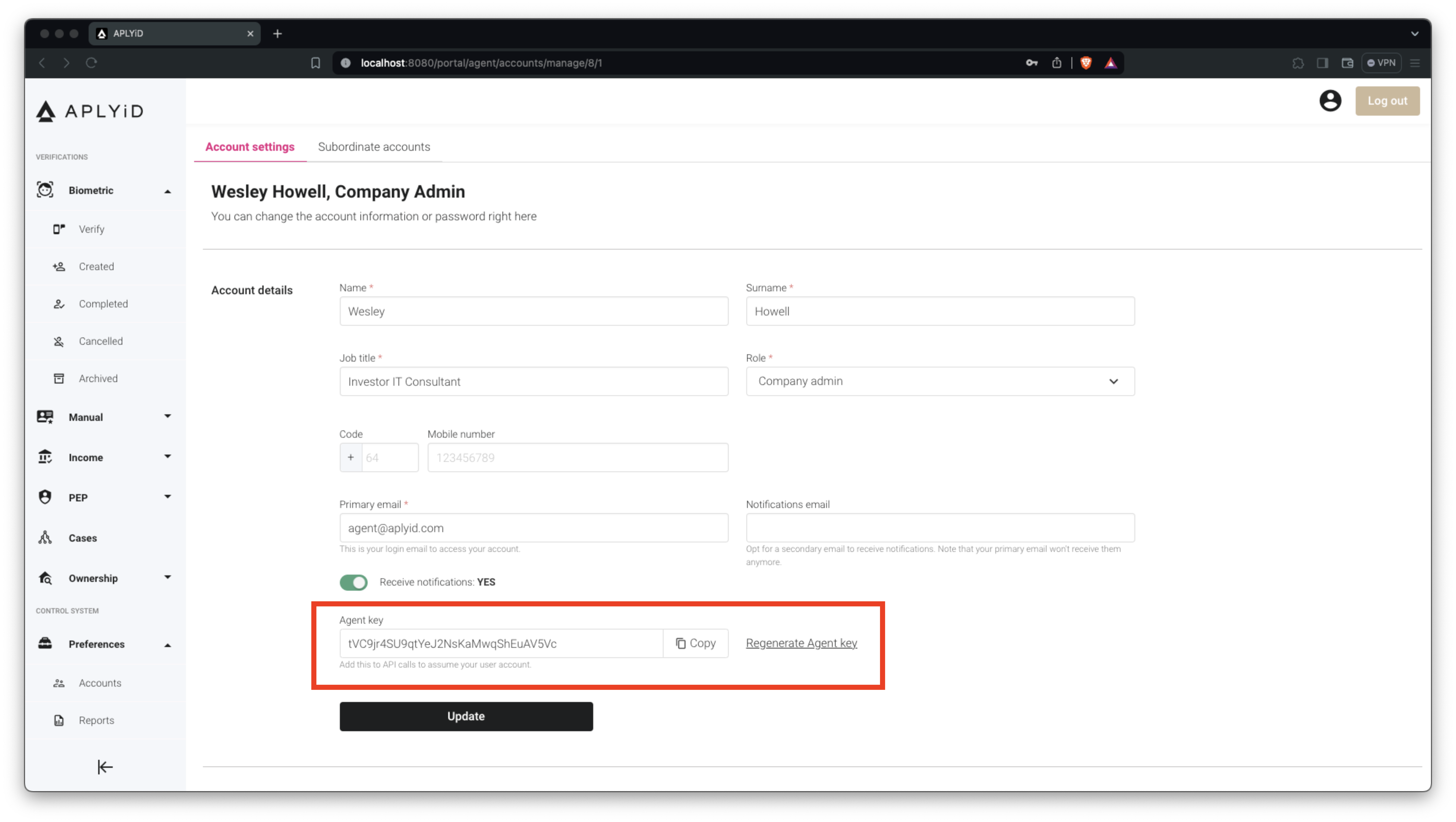
Including this API Key in an additional HTTP header ‘Aply-Agent-Key’ will set the matching account as owner of newly created verifications.
If you have many user accounts and would like a CSV export containing their individual API keys, please request this from your APLYiD Account Manager.